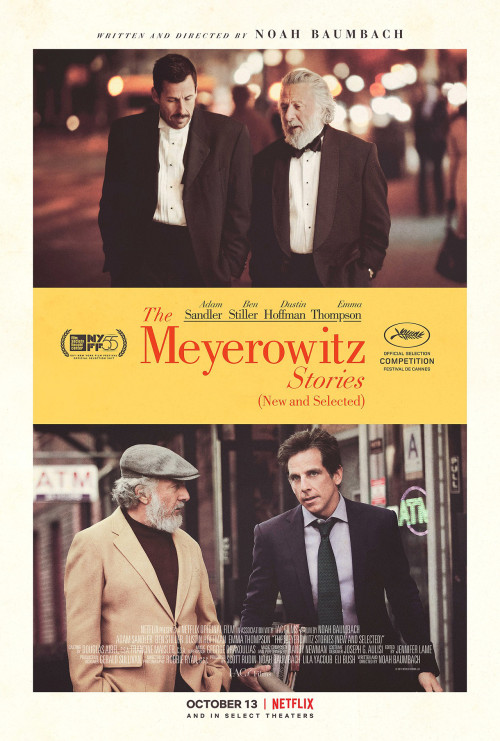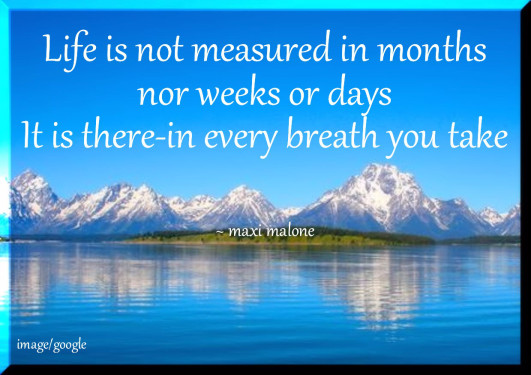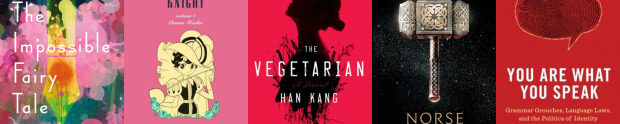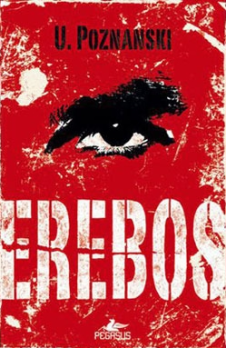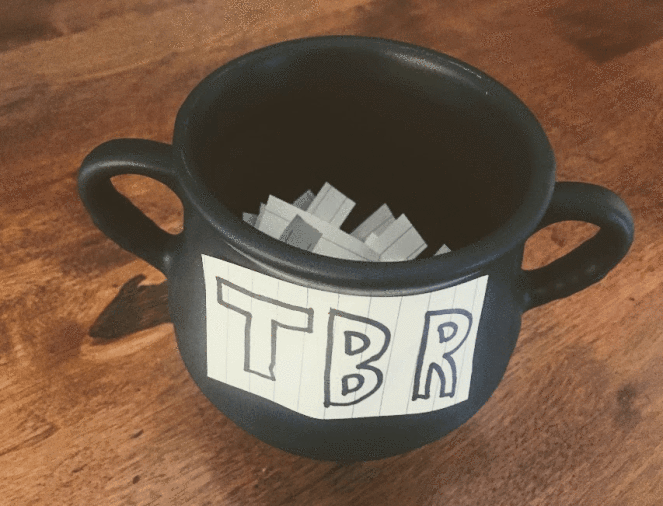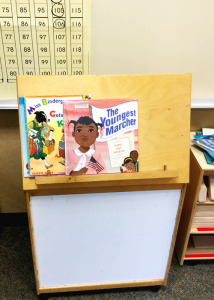The intent of this post isn’t necessarily to explain how to use an AWS “Volume” Storage Gateway with Veeam as much as it is sharing a problem I had when trying to perform full backups to the repository that used the volume gateway. If you’re interested, the process of setting up an AWS Volume SG is pretty similar to setting up a VTL SG, except you’d select Volume Gateway on the Select Gateway Type page.
I had no issues during the initial setup of the Volume Gateway and no issues adding it as a repository within Veeam itself. I did have a problem however, when trying to run a full backup job to that repository.
With the VG setup, I decided to run a test job that included 2 VMs. One VM got to 99% complete and the other around 11% when the job failed with an error stating “The device is not ready. Failed to write data to the file…..”
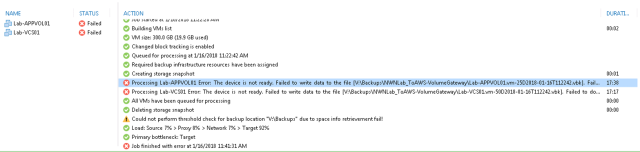
The first thing I did was upgrade Veeam 9.5 to update 3. I ran another full backup and it was a success so I thought it was a simple matter of an upgrade. But upon further consideration, I realized I had done one more thing….
In my lab, I have to make due with what I have and what I have are (2) vSphere servers with 24GB of RAM each and looking at the vSphere host, I realized that I had 52GB of VMs running on the system. What I had actually done to get backups to succeed is upgrade Veeam to 9.5 Update 3 AND shutdown a couple VMs to relieve the RAM burden.
Thus, in this instance, the error message was due to the fact that the RAM of the vSphere server hosting the AWS Volume Gateway was maxed out. As a piece of knowledge that may or may not provide value, after shutting down some VMs my RAM utilization was at 50% (12gb used and free). When I ran the backup job using the VG repository, RAM utilization was at 96% by the end of the backup job….so it appears the AWS VG gobbles RAM if its available, the VM itself is configured with 16GB RAM.
So, if you’re using an AWS Storage Gateway and backup jobs configured to use it are failing, check your virtualization host resources.
Share this: