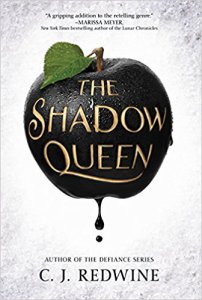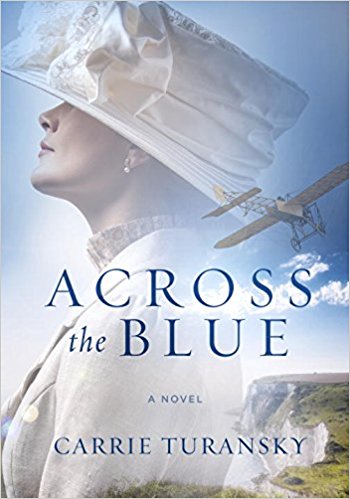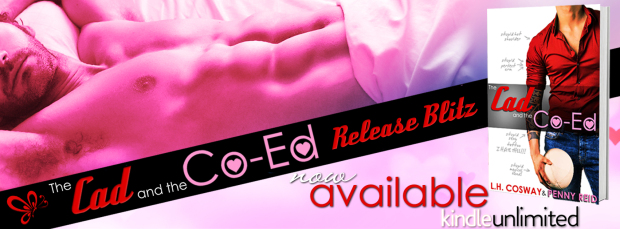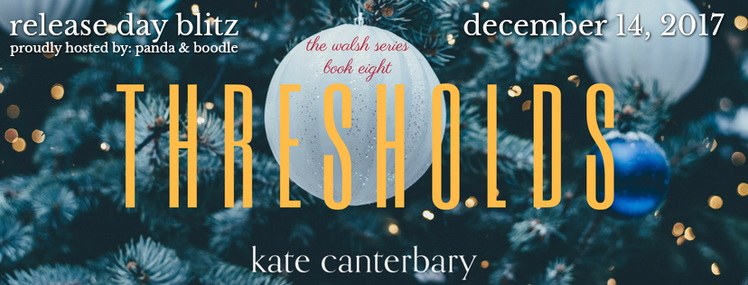« Previous Index Next »
To Login Eclipse ADT for SAP development, Eclipse provides ABAP perspective. There are different perspectives for different HANA developments and in our case of ABAP development, ABAP perspective provides all the tools required to develop different ABAP objects. Steps:
Step 1: Go to Eclipse Menu > Windows > Perspective > Open Perspective > Other > ABAP
Step 2: ABAP perspective opens with the middle area for the editor and surrounding areas for different views.
Step 3: Create an ABAP project:
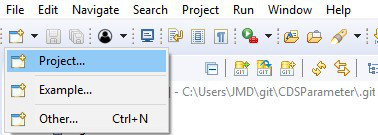 Create an ABAP Project to work on ADT
Create an ABAP Project to work on ADT
Step 4: Select a system connection(if GUI logon is present on the system) else Define a new System Connection:
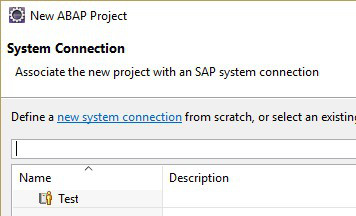 Select or Create SAP connection
Select or Create SAP connection
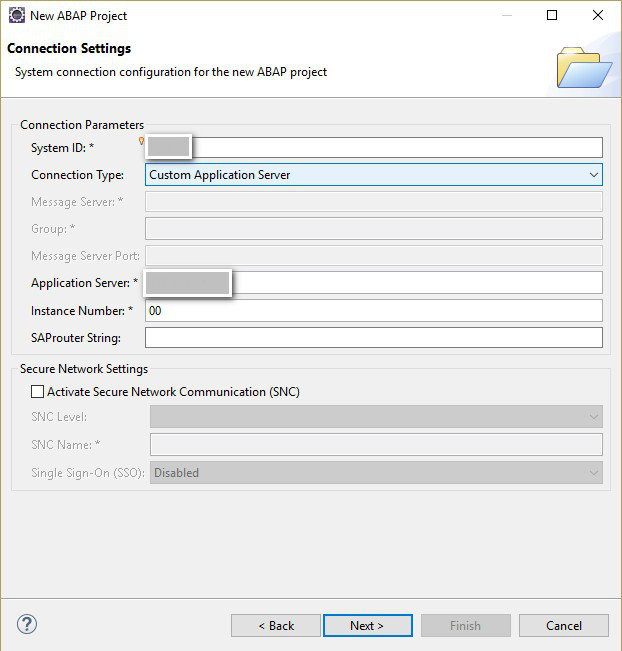 Check/provide connection details
Check/provide connection details
Step 5: Login to the system by providing Client, SAP User ID and Password with Logon language:
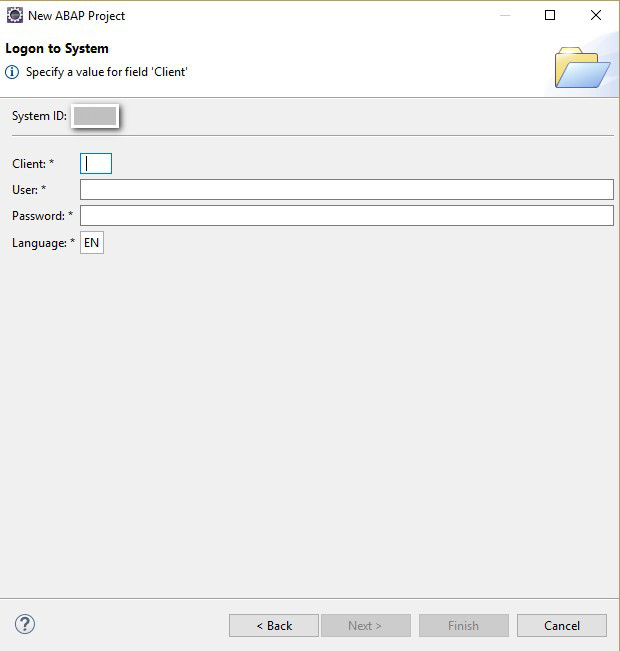 Provide Client, Login language, and User’s SAP credentials
Provide Client, Login language, and User’s SAP credentials
Click Finish once done!
This completes the login process. In case of any error, a pop-up comes with error details. In case of successful login, a “project node” is created in Project Explorer view.
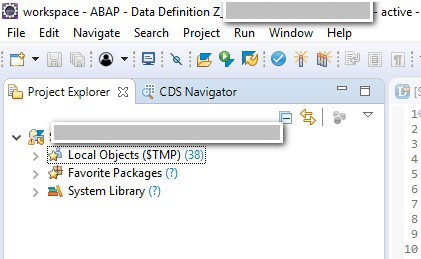 A typical ADT Project Explorer
A typical ADT Project Explorer
Feel free to explore Menu area, Buttons, and available views. Make yourself comfortable and get a feeling of it if you are seeing this for the first time.
« Previous Index Next »
Advertisements Share: